The cancellation process for any subscription service can often seem daunting, especially for those who are not familiar with the specific steps involved. In the case of Amazon Music, understanding the cancellation process is crucial for users who may wish to discontinue their subscription for various reasons. Whether it is due to financial constraints, a lack of use, or simply a preference for another service, knowing how to navigate the cancellation process can save users time and frustration.
Amazon Music offers a variety of subscription plans, including individual and family options, which can complicate the cancellation process if users are not aware of the specifics of their plan. Each plan may have different terms and conditions regarding cancellation, and users should be informed about any potential fees or consequences that may arise from ending their subscription. By familiarizing themselves with the cancellation policies, users can approach the process with confidence and clarity.
Key Takeaways
- Understanding the cancellation process:
- Cancelling an Amazon Music subscription can be done through the Amazon Music app, Amazon website, or third-party services.
- Steps to cancel Amazon Music subscription:
- Locate the “Your Account” section on the Amazon Music app or website.
- Select “Memberships & Subscriptions” and then “Amazon Music.”
- Choose “Cancel Subscription” and follow the prompts to confirm cancellation.
- Cancelling through the Amazon Music app:
- Open the Amazon Music app and go to the “Your Account” section.
- Tap on “Amazon Music” and select “Cancel Subscription” to complete the cancellation process.
- Cancelling through the Amazon website:
- Log in to your Amazon account and navigate to the “Memberships & Subscriptions” section.
- Find “Amazon Music” and select “Cancel Subscription” to initiate the cancellation.
- Cancelling through third-party services:
- If you subscribed to Amazon Music through a third-party service, such as Apple or Roku, you will need to cancel directly through that service.
- Considerations before cancelling:
- Check for any remaining subscription period or benefits before cancelling to make the most of your current subscription.
- Confirming the cancellation:
- After initiating the cancellation process, be sure to check for a confirmation email or message to ensure that the subscription has been successfully cancelled.
- Re-subscribing to Amazon Music:
- If you decide to re-subscribe to Amazon Music, simply follow the same steps as when initially subscribing, and choose a plan that best suits your needs.
Steps to cancel Amazon Music subscription
To cancel an Amazon Music subscription, users must follow a series of straightforward steps that guide them through the process. The first step typically involves logging into their Amazon account, which serves as the gateway to managing all subscriptions associated with that account. Once logged in, users should navigate to the “Your Music” section or directly to “Your Account,” where they can find options related to their subscriptions.
After locating the subscription management area, users will need to identify their Amazon Music subscription plan. This is crucial, as different plans may have unique cancellation procedures. Once the correct plan is identified, users can proceed to select the option to cancel their subscription.
It is important for users to carefully read any prompts or notifications that appear during this process, as they may contain vital information regarding the cancellation terms and any remaining access to services until the end of the billing cycle.
Cancelling through the Amazon Music app

For those who prefer using mobile devices, cancelling an Amazon Music subscription can also be accomplished through the Amazon Music app. This method is particularly convenient for users who frequently access their music through their smartphones or tablets. To initiate the cancellation process via the app, users should first ensure that they have the latest version of the app installed on their device.
Once the app is open, users need to sign in with their Amazon account credentials. After logging in, they should navigate to the settings or account section within the app. Here, they will find options related to their subscription status.
By selecting the appropriate option to manage their subscription, users can follow prompts that will lead them through the cancellation process. It is essential for users to pay attention to any confirmation messages that appear, as these will confirm whether the cancellation has been successfully processed.
Cancelling through the Amazon website
Cancelling an Amazon Music subscription through the website is another viable option for users who prefer a desktop experience. This method allows for a more comprehensive view of account settings and subscription details. To begin, users should visit the official Amazon website and log into their accounts.
Once logged in, they can navigate to “Your Account” and then select “Your Music” or “Memberships and Subscriptions.” After accessing the relevant section, users will see a list of their active subscriptions, including Amazon Music. By clicking on the subscription they wish to cancel, they will be presented with options related to managing that subscription. Users should select the cancellation option and follow any additional prompts that may appear.
It is advisable for users to review any final confirmation messages carefully to ensure that they understand when their access to Amazon Music will officially end.
Cancelling through third-party services
In some cases, users may have subscribed to Amazon Music through third-party services such as mobile carriers or other platforms. Cancelling a subscription in this manner can be slightly more complex than cancelling directly through Amazon. Users should first identify how they subscribed—whether through a promotional offer or bundled service—and then follow the appropriate steps based on that method.
For those who subscribed via a third-party service, it is essential to contact that service directly for cancellation instructions. This may involve calling customer service or navigating through their website to find specific cancellation options. Users should be prepared for potential variations in policies and procedures depending on the third-party provider, as these can differ significantly from Amazon’s own cancellation process.
Considerations before cancelling
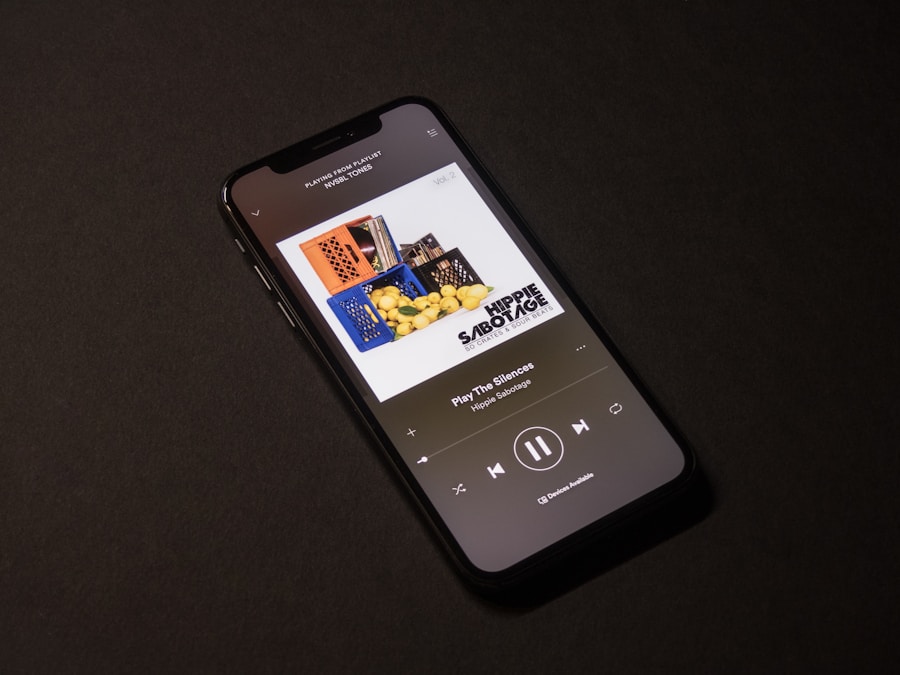
Assessing Your Usage
Take a closer look at how you’re currently using the service. If you rarely listen to music or don’t take advantage of premium features, it might be wise to cancel your subscription.
Exploring Alternative Options
However, if you enjoy certain aspects of the service but are facing financial constraints, consider downgrading to a less expensive plan instead of cancelling. This could be a more beneficial option for you.
Weighing the Pros and Cons
Additionally, think about whether there are any ongoing promotions or discounts available that could enhance the value of maintaining a subscription. You should also reflect on whether you might miss out on exclusive content or features offered by Amazon Music if you choose to cancel.
By carefully weighing these factors, you can make an informed decision about whether cancelling your Amazon Music subscription is truly in your best interest.
Confirming the cancellation
Once a user has completed the cancellation process for their Amazon Music subscription, it is crucial to confirm that the cancellation has been successfully processed. This confirmation typically comes in the form of an email notification from Amazon, which serves as official documentation of the cancellation. Users should check their email inbox for this confirmation and ensure that it includes details about when their access to Amazon Music will end.
In addition to checking for an email confirmation, users can also log back into their Amazon account to verify that their subscription status reflects the cancellation. This step provides an additional layer of assurance that they will no longer be billed for the service moving forward. If there are any discrepancies or if a confirmation email is not received within a reasonable timeframe, users should reach out to Amazon customer support for clarification.
Re-subscribing to Amazon Music
For those who may wish to return to Amazon Music after cancelling their subscription, re-subscribing is a straightforward process. Users can easily navigate back to the Amazon Music section on either the app or website and select their desired subscription plan. The platform often retains user preferences and playlists, making it easier for returning subscribers to pick up where they left off.
Additionally, Amazon frequently offers promotional deals for returning customers, which can provide an incentive for users considering re-subscription. By keeping an eye out for these offers, former subscribers can enjoy a more cost-effective way to access their favorite music once again. Ultimately, whether choosing to cancel or re-subscribe, understanding each step of the process ensures that users can manage their Amazon Music experience according to their needs and preferences.
If you are looking to cancel your Amazon Music subscription, you may also be interested in learning about modern practices shaping digital marketing. Check out this insightful article on how modern practices are shaping digital marketing to stay informed about the latest trends in the industry. Additionally, for more valuable content on productivity and application performance monitoring, visit this link.
FAQs
What is Amazon Music?
Amazon Music is a streaming service offered by Amazon that allows users to listen to a wide variety of music, including ad-free streaming of over 70 million songs.
How can I cancel my Amazon Music subscription?
To cancel your Amazon Music subscription, you can do so by visiting the “Your Amazon Music Settings” section on the Amazon website or app. From there, you can select the option to cancel your subscription.
Can I cancel my Amazon Music subscription at any time?
Yes, you can cancel your Amazon Music subscription at any time. Once you cancel, you will still have access to the service until the end of your current billing period.
Will I receive a refund if I cancel my Amazon Music subscription?
If you cancel your Amazon Music subscription, you will not receive a refund for any unused portion of your subscription. However, you will still have access to the service until the end of your current billing period.
Can I use Amazon Music after I cancel my subscription?
After you cancel your Amazon Music subscription, you will still have access to the service until the end of your current billing period. Once the billing period ends, you will no longer have access to the service unless you resubscribe.





